Interop Cisco Unified Call Manager with Microsoft Teams
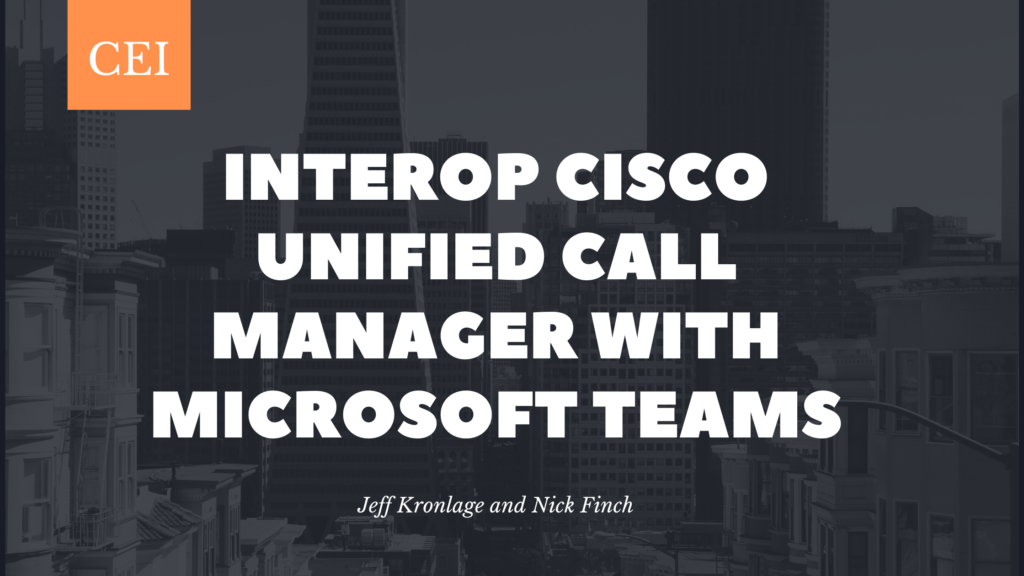
A common topic of conversation with our Cisco Call Manager (“CUCM”) customers has been whether or not Microsoft Teams can act as a softphone for CUCM.
The answer is … sort of.
Let’s look at the process of getting this working. First and foremost, at the time of this writing, calling from CUCM to MS Teams directly is not supported by Cisco – so don’t expect to call TAC if you have problems. Best we can tell, Microsoft doesn’t seem to care what 3rd-party PBX you’re using as long as you’re using a supported Session Border Controller (SBC).
What Cisco does support is using their SBC – the Cisco Unified Border Element (“CUBE”) – as an intermediary between a PSTN provider (ex: a SIP carrier) and MS Teams (Microsoft refers to this as “Direct Routing”).
The CUBE/Microsoft configuration is documented here.
Aside from being quite a long read and somewhat difficult to re-type, it does work generally as directed. The supported equipment CUBE models are an ISR4K or CSR1K running IOS 17.2.1r or IOS 17.3.2 (We built our installation on IOS 17.2.1r).
Getting Started
As mentioned, Cisco won’t support it, but there’s nothing stopping substituting the “PSTN provider” for CUCM. Our goal is to reproduce as close to a “softphone experience” for CUCM as possible, using MS Teams as the “softphone”.
There are a few items of note that aren’t particularly obvious from the document that are worth calling out:
- Be sure to follow the certificate installation very carefully. While we’ve been deploying SIP TLS and SRTP for years, it’s usually involved self-signed certs or pre-shared keys. We had our security CCIEs handle the cert installations, and even they had to do it a couple times over to get it just as the document indicates. The document’s process is correct, just be mindful.
- Copying the config out of the PDF is problematic. This may seem obvious, but it’s possible to break the SRTP negotiation in such a way that is impossible to fix from debugs: parts of the SRTP negotiation is obfuscated in the debugs for security reasons, and you literally can’t see your errors.
- This config is complicated enough that you’ll end up needing to do some debugging – getting it right on the first shot is slim. Where to start? OPTIONS ping
Microsoft requires the CUBE to initiate the OPTIONS pings. If you’re configured correctly, Microsoft will respond, and your dial-peers will come up:
sbc#show dial-peer voice summary
<output omitted>
200 voip up up map:200 1 syst dns:sip.pstnhub.micr active NA
201 voip up up map:200 2 syst dns:sip2.pstnhub.mic active NA
202 voip up up map:200 3 syst dns:sip3.pstnhub.mic active NA
That’s great if you get that far, but having virtually anything broken will prohibit it. Keep in mind it’s not particularly simple to debug your own outbound OPTIONS pings as “debug ccsip messages” doesn’t show them, and moreover, these are SIP TLS encrypted packets, so a wireshark is of limited help too. The troubleshooting is therefore a little hacky, you basically have to send OPTIONS pings and not only hope you get a response, but if you do get a response, Microsoft will start sending your CUBE OPTIONS pings back at that point in time.
They look like this:
OPTIONS sip:<withheld>.com:5061;transport=tls SIP/2.0
FROM: <sip:sip-du-a-us.pstnhub.microsoft.com:5061>;tag=402f0e5b-097b-4b9c-b74e-e741c66a1d70
TO: <sip:<withheld>.com>
CSEQ: 1 OPTIONS
CALL-ID: 45441787-5ca6-4f06-81f1-7ae844bfb2e0
MAX-FORWARDS: 70
VIA: SIP/2.0/TLS 52.114.148.0:5061;branch=z9hG4bKab92aa27
CONTACT: <sip:sip-du-a-us.pstnhub.microsoft.com:5061>
CONTENT-LENGTH: 0
USER-AGENT: Microsoft.PSTNHub.SIPProxy v.2021.2.16.6 i.USWE2.4
ALLOW: INVITE,ACK,OPTIONS,CANCEL,BYE,NOTIFYTo reiterate that, Microsoft will not send CUBE an OPTIONS ping until CUBE initiates OPTIONS pings.
Callout: Microsoft is very picky about the SBC model, particularly if you want to call Microsoft for help. Don’t expect to use anything that’s not on the supported list. Make sure your packets identify as the appropriate model you’re using.
I’m not going to dive much more into the SIP debugging process. The document is accurate, this all works, but you must have it spot-on. If you don’t have it spot-on, don’t expect debugs to be of much use. Things “just break” with little debug information, more often than not.
The Challenge
This is a good spot to discuss the elephant in the room. While customers are regularly asking us to use MS Teams as a softphone, it’s important to understand that MS Teams is it’s own phone system. It’s not an extension of CUCM. Teams will retain it’s own extensions and dial plan. CUCM has its own extensions and dial plan. You’re effectively tying two phone systems together towards a common goal, rather than adopting MS Teams as a CUCM client. The headache should be fairly obvious: For each user that’s being maintained in CUCM, a duplicate one needs to be created in Teams. For every user removal, a duplicate deletion needs to take place, etc. It’s not particularly simple to maintain, and it’s very easy to get it out of sync.
SIDENOTE: What are others doing?
Most SBC integrations between MS Teams and CUCM rely on the SBC forking inbound calls to both systems simultaneously. The first one to answer the call (be it a desk phone on CUCM, or a soft phone on MS Teams) “gets” the call, and the SBC terminates the call to the system that didn’t pick up. We find this answer inferior because it provides no single point of truth – either phone system may or may not have a log of the call (no CDR), or cradle-to-grave ownership of the call (no option to provide alternate call treatment such as forwarding on no-answer or sending to a call handler). Our goal is instead to have CUCM own the call cradle-to-grave, and treating MS Teams as a softphone solution.
The challenge we faced from here is how to make MS Teams as “softphone-like” as possible. A few items to cover included:
- Different extensions on different devices is an unnecessary inconvenience calling users.
- Call Forward No Answer adds a delay when calls are never answered at the first device and limited to no control over where voice messages are left.
- Requiring users to change a call forward all when working remote is only a workaround – not a good practice that we should ever consider a permanent solution to a business problem.
We want a call to a single extension to ring a device registered to CUCM and MS Teams every time and give the users the choice of which device(s) to utilize and when.
However, when an extension is dialed, CUCM needs to either ring an internal phone, OR route a call outbound – not both.
The Solution
Single Number Reach: Single Number Reach (SNR) is a feature built into CUCM that allows us to “split” a call. When a call rings a CUCM extension with SNR enabled, the call will ring the extension and split to ring a remote destination at the same time. When this occurs, the first device to accept the call takes the call, and a cancellation message is sent to the other destination.
We can adjust timers to control when a call starts and stops ringing the remote destination so we can prevent scenarios such as a dead cell phone instantly answering a call because it goes to their voicemail.
We can force the remote destination to stop ringing before the remote destination issues a ring no answer to send the call to voicemail so we can control what mailbox calls are left on.
We can also use Class of Control to isolate the Route Pattern to MS Teams in its own Partition that is only reachable by the Remote Destination profile. This means that the MS Teams extensions can be the same extension as the user’s CUCM extension so both destinations can ring on the same number without the worry of overlapping numbers.
Advantages over splitting on the SBC
Because the routing/split happens on CUCM at the user lever rather than on the CUBE based on dial-peer we see a few distinct advantages.
- Configuration is easier, and can be limited to
only users/numbers that need calls split without additional headache. - Feature can be enabled for certain days/times
- Feature can be enabled/disabled by end users
- Reporting, CDR, and billing remains accurate for
any application reporting on calls handled by CUCM.
The configuration
- First we identify the user that we want to configure Single Number Reach. We access their End User profile and enable mobility on their end user profile.
- Then we configure a Remote Destination profile for the user. This is what ties together the user information, the DN that rings that triggers the split, and the remote destinations to split the call to.
Key configuration is the User ID of the user, and the Rerouting CSS which is the CSS used to reach the remote destination.
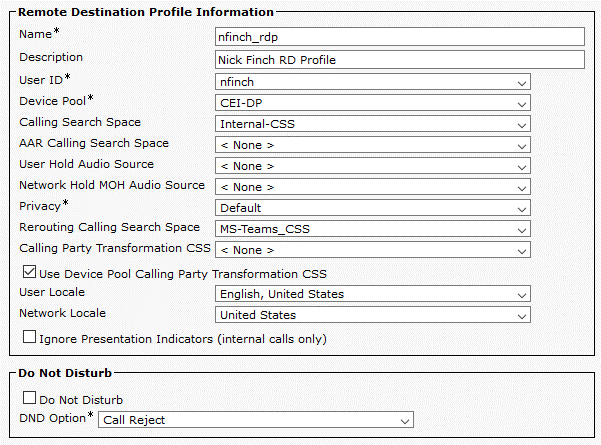
- Then we select “Add a new DN”, and select the DN and Partition of the line that we want to trigger the split when it rings.
When done, we go back to the Remote Destination profile configuration, and select “add a New Remote Destination”. Here is where we will configure the MS Teams extension that we want to ring when the users internal extension rings. Then we select “Add a new DN”, and select the DN and Partition of the line that we want to trigger the split when it rings. - When done, we go back to the Remote Destination profile configuration, and select “add a New Remote Destination”. Here is where we will configure the MS Teams extension that we want to ring when the users internal extension rings.
Key configuration is the Destination as the DN on MS Teams, and enabling “Enable Unified Mobility features” and “Enable Single Number Reach”. Additionally you can enable “Enable Move to Mobile” which allows a user to press the “Mobility” button when on a call on their internal device and transfer the call to their MS Teams extension.
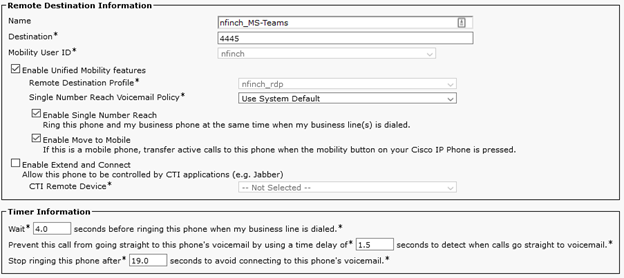
Below this configuration we have the option to configure time of day routing for Single Number Reach if desired.
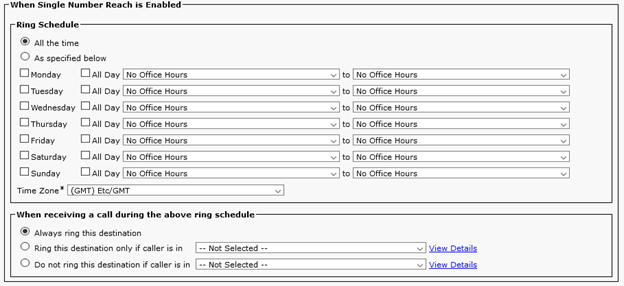
And that’s it for the core configuration. At this point, when the desired extension rings, the call will be split and also ring the remote destination that was configured.
Optionally, we can modify the SoftKey template on the user’s phone to give them additional control, for example:
- If we add the “Mobility” Soft Key when the phone
is “Connected”, the user can press the “Mobility” button to send the call to
the remote destination without a manual transfer. Note that this only works if
the “Enable Move to Mobile” box is checked in the Remote Destination Profile
configuration as noted above. - If we add the “Mobility” Soft Key when the phone
is “OnHook”, the user can press the “Mobility” button to manually
enable/disable Single Number reach from their own device. When this is executed
from the phone, it toggles the checkbox “Enable Single Number Reach” in the
Remote Destination Profile”.
In conclusion: It’s possible to get a “close to a softphone” functionality from MS Teams using it with CUCM. This is accomplished by using Direct Routing between MS Teams and CUCM, and then using SNR on CUCM. However, the setback is having to maintain two separate PBXes simultaneously.
Co-authored by Jeff Kronlage and Nick Finch
